Dynasty Warriors: Origins will be released on January 17, but those who pre-ordered the Digital Deluxe Edition can play it now thanks to early access. Like every other new game, this one also has its fair share of issues, and one of the most frustrating is crashing and stuttering. These issues are ruining the gameplay experience for many, preventing them from playing the game they have been waiting for years to enjoy.
Thankfully, while the issues appear to be daunting, there are a couple of methods that you can follow to get rid of them. But before moving on to the advanced solutions, make sure to restart your PC first. This is because in most cases, a simple restart can help fix the issues. But if that doesn’t work, feel free to proceed with the methods mentioned below.
How to fix Dynasty Warriors: Origins crashing or stuttering on PC
Here are a handful of methods you can use to eliminate the crashing and stuttering issues.
Intel, AMD, and Nvidia released new drivers for their graphics cards from time to time, and these are designed to make their GPUs compatible with the latest games. If you try to play Dynasty Warriors: Origins on outdated drivers, you will continue to face issues, including stuttering and crashing.
Updating the drivers is a pretty simple task. All you have to do is head over to the official website of your GPU’s manufacturer and download the latest version from there. Or, if you’d like, you can use a dedicated app, like the Nvidia App or AMD Radeon Software, for the same purpose.
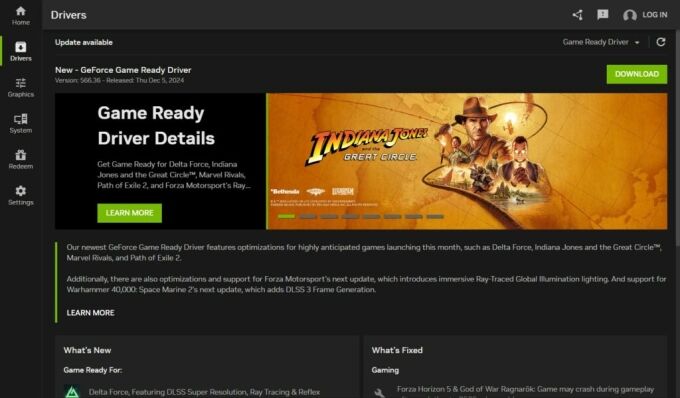
If you have multiple applications open while playing Dynasty Warriors: Origins, you will continue to face issues, especially stuttering. This is because when multiple applications are running at the same time, the system will have to divide the resources among them. What does this lead to? The game not receiving the resources it needs to operate smoothly, causing it to stutter and lag.
So, right-click on the Windows Task Bar, open the Task Manger, and close all unnecessary applications through it.
One of the most common causes of a game crashing are corrupt or missing game files. This goes without saying that if there’s anything wrong with the files, Dynasty Warriors: Origins will keep on crashing until you do something about it. Thankfully, Steam has a feature that lets you repair or replace such files without completely reinstalling the game.
- Launch Steam and sign in to your account.
- Go to your game library.
- Find and right-click on Dynasty Warriors: Origins.
- Click on ‘Properties.’
- Go to ‘Installed Files.’
- Select ‘Verify integrity of the game files.’
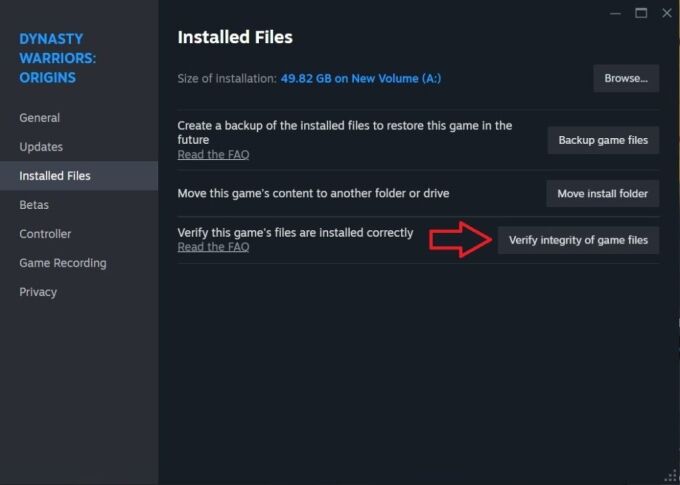
A lot of you might not know this, overheating can also cause your game to crash or stutter. This happens when your GPU or CPU gets too hot and the temps go above the safe levels. At first, the game will start lagging, and the system will then force quit (crash) it to protect your components from getting damaged by the heat.
We recommend using a tool like HWiNFO or MSI Afterburner to monitor the temperature of your components. If you notice that they start going above the safe levels while playing Dynasty Warriors: Origins, close the game and shut down your PC. Then, take necessary steps to prevent overheating, such as cleaning your PC and replacing the thermal paste of your CPU/GPU. We also recommend using a good antivirus software to perform a full scan of your PC, as malware can also make your components overheat.
