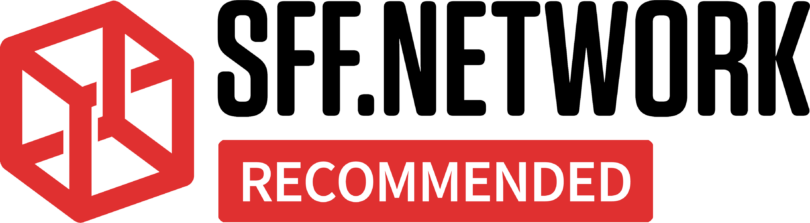Nova – Derived from the Latin word “Novus”, meaning new. This is the second generation of Nova branded boards from ASRock, however this is indeed the first M-ITX variant. Of note to those who are familiar with ASRock’s product lines, it seems that the Phantom Gaming branding is taking some what of a step back in this new generation of boards – leading to a more “professional” rather than “gamer” aesthetic for these products.
Since the ASRock Z890I Nova WiFi supports a new generation of Intel processor, let’s quickly run over this. I’ll do a deeper dive into the architectural changes in an upcoming review of the processor itself.
Intel’s Core Ultra 200 breaks with the “i” moniker – which replaced “Core(2)” many, many years ago. There are 5 SKUs available at launch, starting off with the Ultra 9 285K, a 24 thread processor (8 Performance Cores and 16 Efficiency Cores), all the way down to the 14 thread (6 P Cores, 8 E Cores) Core Ultra 5 245KF. One thing to note is that Intel, after 22 years, has dropped their HyperThreading technology, meaning that the core count equals the thread count.
All the SKUs available at launch have a 125W base TDP, with the 9 and 7 SKUs boosting up to a claimed 250W, and the 5 series maxing out at 159W. A more in depth spec sheet is available on Intel’s website.
I’ll be testing the ASRock Z890I Nova WiFi with the top of the line Intel Core Ultra 9 285K, kindly provided to SFF Network by ASRock. Being that this is a NZ$1100 / US$570 processor, this is very much appreciated – and not something we could fund ourselves.
SFF Network is run by volunteers and funded by our subscribers. Please check out our subscription options and merch store if you’d like to support the SFF perspective in the PC market!
And as always, before making a decision on a product, check out other reviews from other outlets for a more thorough and complete picture of the product.
Before we delve into the review, I want to remind readers of our review philosophy as it differs from most others. Product selection in the Small Form Factor world is primarily driven by compatibility with performance being a secondary concern. In layman’s terms, you buy the product that looks like it will fit your build and deal with the consequences afterwards. As such, I will be focusing less on raw performance than I will on quality, packaging, and design.
ASRock sent us the Z890I Nova WiFi as a review sample with no mandates or expectations, nor did they exert any pressure. I always acknowledge a company that is looking for an honest review rather than an advertorial. My own personal bias going into this review is a general liking of ASRock’s dedication to the SFF world, as well as ownership of several ASRock products over the years, due to their usual good value proposition.
Specifications
Note: The below table is copied verbatim from ASRock’s product page.
| CPU Support | – Supports Intel® Core™ Ultra Processors (Series 2) (LGA1851RL-ILM) – Supports Intel® Hybrid Technology – Supports Intel® Turbo Boost Max 3.0 Technology – Supports Intel® Thermal Velocity Boost (TVB) – Supports Intel® Adaptive Boost Technology (ABT) – Integrated NPU for dedicated AI acceleration |
| Chipset | – Intel® Z890 |
| Memory | Dual Channel DDR5 Memory Technology – 2 x DDR5 DIMM Slots – Supports DDR5 non-ECC, un-buffered memory up to 9866+(OC)* – Supports Clocked Unbuffered DIMM (CUDIMM) – Max. capacity of system memory: 128GB* – Supports Intel® Extreme Memory Profile (XMP) 3.0x*1DPC 1R Up to 9866+ MHz (OC), 6400 MHz Natively. 1DPC 2R Up to 6800+ MHz (OC), 6400 MHz Natively. |
| BIOS | – 256Mb AMI UEFI Legal BIOS with GUI support |
| Graphics | – Intel® Xe LPG Graphics Architecture – 1 x HDMI 2.1 TMDS/FRL 8G Compatible, supports HDR, HDCP 2.3 and max. resolution up to 4K 120Hz – 2 x Intel® Thunderbolt™ 4, support HDCP 2.3 and max. resolution up to 8K 60Hz / 5K 120Hz** Intel® UHD Graphics Built-in Visuals and the VGA outputs can be supported only with processors which are GPU integrated. Supports two 4K displays or one 8K display Only the CPU’s embedded graphics can be displayed through Thunderbolt™ ports. If you want to display to a Thunderbolt™ monitor, please use CPU models with embedded graphics. |
| Audio | – 7.1 CH HD Audio with Content Protection (Realtek ALC4082 Audio Codec) – Nahimic Audio |
| LAN | – 5 Gigabit LAN 10/100/1000/2500/5000 Mb/s – Realtek RTL8126 |
| Wireless LAN | – 802.11be 2×2 Wi-Fi 7 Module – Supports IEEE 802.11a/b/g/n/ac/ax/axe/be – Supports 2.4GHz/5GHz/6GHz* frequency band – Supports 320MHz channel bandwidth with 6GHz* frequency band – 1 antenna to support 2 (Transmit) x 2 (Receive) diversity technology – Supports Bluetooth 5.4 – Supports MU-MIMO* Wi-Fi 7 (6GHz band) will be supported by Microsoft Windows® 11. The availability will depend on the different regulation status of each country and region. It will be activated (for supported countries) through Windows® Update and software updates once available. |
| Slots | CPU: – 1 x PCIe 5.0 x16 Slot (PCIE1), supports x16 mode* Chipset: – 1 x Vertical M.2 Socket (Key E), supports type 2230 WiFi/BT PCIe WiFi module – 15μ Gold Contact in VGA PCIe Slot (PCIE1)* PCIE1 supports PCIe riser cards to extend one x16 slot to x8/x8 or x8/x4/x4 slots. Supports NVMe SSD as boot disks |
| Storage | CPU: – 1 x Blazing M.2 Socket (M2_1, Key M), supports type 2280 PCIe Gen5x4 (128 Gb/s) mode* – 1 x Hyper M.2 Socket (M2_2, Key M), supports type 2280 PCIe Gen4x4 (64 Gb/s) mode* Chipset: – 1 x Hyper M.2 Socket (M2_3, Key M), supports type 2280 SATA3 6.0 Gb/s & PCIe Gen4x4 (64 Gb/s) modes* – 2 x SATA3 6.0 Gb/s Connectors* Supports Intel® Volume Management Device (VMD) Supports NVMe SSD as boot disks |
| RAID | – Supports RAID 0 and RAID 1 for SATA storage devices – Supports RAID 0, RAID 1, RAID 5 and RAID 10 for M.2 NVMe storage devices* Requires additional M.2 NVMe expansion cards to support RAID 10 |
| USB | CPU: – 2 x Thunderbolt™ 4 Type-C (Rear) Chipset: – 1 x USB 3.2 Gen2x2 Type-C (Front) – 6 x USB 3.2 Gen2 Type-A (Rear) – 2 x USB 3.2 Gen1 (Front) – 2 x USB 2.0 (Front)* All USB ports support ESD Protection |
| Connector | – 1 x Thermistor Cable Header – 2 x Addressable LED Headers* – 1 x CPU Fan Connector (4-pin) (Smart Fan Speed Control)** – 1 x Chassis Fan Connector (4-pin) (Smart Fan Speed Control)** – 1 x AIO Pump Fan Connector (4-pin) (Smart Fan Speed Control)*** – 1 x 24 pin ATX Power Connector (Hi-Density Power Connector) – 1 x 8 pin 12V Power Connector (Hi-Density Power Connector) – 1 x Front Panel Audio Connector (15μ Gold Audio Connector) – 1 x USB 2.0 Headers (Supports 2 USB 2.0 ports) – 1 x USB 3.2 Gen1 Headers (Supports 2 USB 3.2 Gen1 ports) – 1 x Front Panel Type C USB 3.2 Gen2x2 Header (20 Gb/s)* Support in total up to 5V/3A, 15W LED Strip ** CPU_FAN and CHA_FAN1 support the fan power up to 2A (24W). *** AIO_PUMP supports the fan power up to 3A (36W). AIO_PUMP can auto detect if 3-pin or 4-pin fan is in use. |
| Rear Panel I/O | – 2 x Antenna Ports – 1 x HDMI Port – 2 x Thunderbolt™ 4 Type-C Ports (40 Gb/s for USB4 protocol; 40Gb/s for Thunderbolt™ protocol)* – 1 x Optical SPDIF Out Port – 6 x USB 3.2 Gen2 Type-A Port (10 Gb/s) – 1 x RJ-45 LAN Port – 1 x BIOS Flashback Button – 1 x Line Out Jack (Gold Audio Jack) – 1 x Microphone Input Jack (Gold Audio Jack)* Supports USB PD 3.0 up to 5V@3A (15W) charging |
| Software and UEFI | Software – ASRock Motherboard Utility (Phantom Gaming Tuning) – ASRock Phantom Gaming LAN Software – ASRock Polychrome SYNC* UEFI – ASRock EZ Mode – ASRock Full HD UEFI – ASRock My Favorites in UEFI – ASRock Auto Driver Installer – ASRock Instant Flash*These utilities can be downloaded from ASRock Live Update & APP Shop. |
| Accessories | – 2 x SATA Data Cables – 1 x ASRock WiFi 2.4/5/6 GHz Antenna – 1 x ARGB Splitter Cable – 1 x Thermistor Cable – 3 x Screws for M.2 Sockets |
| Form Factor | – Mini-ITX Form Factor: 6.7-in x 6.7-in, 17.0 cm x 17.0 cm – 10 Layer PCB – 2oz Copper PCB |
| OS | – Microsoft Windows® 11 64-bit |
| Certifications | – FCC, CE – ErP/EuP ready (ErP/EuP ready power supply is required) |
Unboxing

ASRock is leaning heavily on a purple colour scheme this generation – an interesting pivot from the black/red of old.

The usual specs and marketing points are to be found on the back of the box – we’ll touch on some of these items as the review progresses. Let’s get into it!
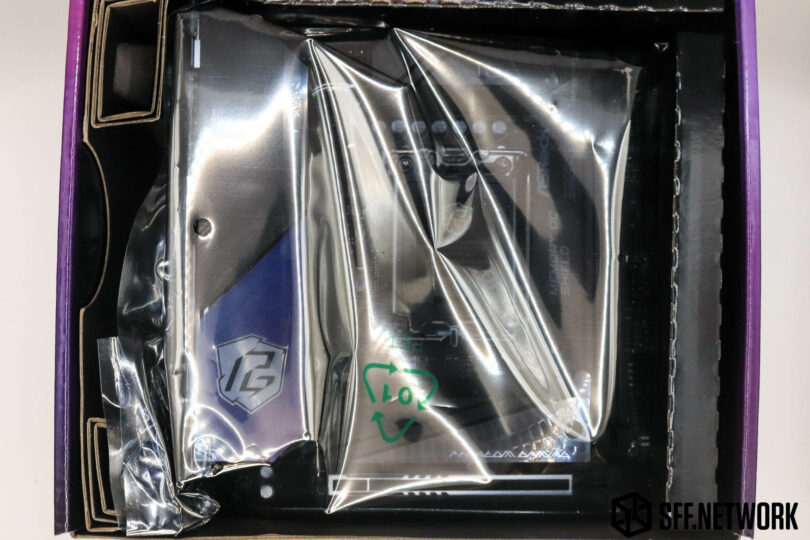
No padding between the board and the top of the box – hopefully the box has been treated with care in transit!

Before I look at the ASRock Z890i Nova WiFi, a quick look at the included accessories is needed. From top left, in a clockwise fashion;
- Addressable RGB splitter cable supporting 3 devices from a single header
- WiFi Antenna (seen here in assembled form)
- A pair of SATA cables for those who need more storage than the board’s 3x M.2 slots can support (or spinning rust)
- A metal Phantom Gaming case badge
- Above which is a Phantom Gaming keycap – interesting addition
- A thermal probe that connects to a header on the motherboard
- A trifecta of M.2 mounting screws
Overview

Our first look at the ASRock Z890i Nova WiFi, a sleek looking board. The overall aesthetic is less aggressive than the previous generation Z790i Lightning WiFi, albeit with the addition of a somewhat iridescent purple accent piece. The board’s layout is typical – not much has changed in this aspect across M-ITX for the past few generations. In fact – aside from a couple small details, this board would slot straight into a custom cabled system from the last 3 or so generations with no need to adjust the cables in length or position!

The iridescent effect on the IO cover/heatsink is a cool effect, and stands out!

The IO shield, like on most high-end motherboards nowadays, is permanently affixed. Whoever came up with this idea originally deserves a Nobel Peace Prize – the amount of times I’ve forgotten to pop the IO shield into a case pre-board installation would justify it alone. Instead of rattling off the port listing and specs; check out the diagram from ASRock’s digital User Manual:
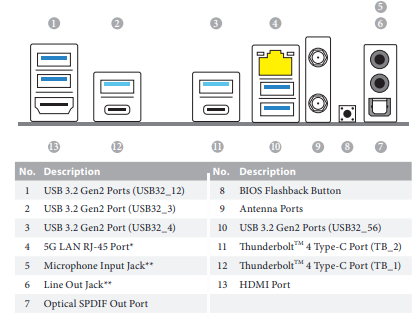
One feature to note – the BIOS Flashback button. By using the topmost of of the USB ports denoted as #10 in the above screenshot, you can flash the BIOS on the board… even without a CPU being installed! Whilst it seems odd to have a button here for a once-in-a-blue-moon task, it sure beats pulling apart a properly densely packed SFF system to perform this task with an internal header or button.
Between the product launch and the time I made it to testing the ASRock Z890I Nova WiFi, the BIOS version had been updated 4 times by ASRock – from 1.38, through 2.06, 2.09, 2.13 and on to a Beta 2.14 release. To ensure proper testing, I used this BIOS Flashback function to update the board’s BIOS to V2.13 prior to first boot (Beta 2.14 was not out when I first set up the system). Whilst flashing a BIOS with nothing except a blinking LED for keeping an eye on the status is terrifying, the flash worked without fault, much to my relief.

To the top of the board, where we can see a bunch of headers! From the left of the RAM slots – the 3 pin addressable LED header (in grey), a trifecta of fan headers, – AIO_PUMP, CHA_FAN1 and CPU_FAN, a UART header and finally the ATX12V socket.
The fan header to which you connect your cooler is important – not only for the best fan control in use (i.e. the CPU fan will by default react to the CPU temperature), but also for current supply capability. The AIO_PUMP header can provide 3 Amps of power, up from 2 Amps of the other headers. Whilst most closed loop coolers draw nowhere near the maximum current of any of these headers – the Xigmatek Frozr-O II 360 I use in testing draws a peak of 0.3 Amps, there may some heftier pumps out there.
Between these headers and the new Intel LGA1851 socket is the VRM portion of the motherboard cooling system, connected via heatpipe to the rear IO cover to aid in cooling. While the new Core Ultra generation of processors is purported to use less power than previous generations (we’ll test this later in the article), the VRM solution here is still a hefty 12+1+1+1 configuration, with 110 Amp VCore capability. Regulating this level of power has its’ drawbacks, as any MOSFET will produce heat in use, and usually proportional to load.

To the front of the board, which carries the same layout as the previous generation Z790 board. From the left, a front panel Type C USB 3.2 Gen2x2 Header – thankfully becoming more common on modern PC cases, a two pin thermistor header above the left of the SATA ports, and the front panel header to the right of that. The ultra-fine pitch header above the thermistor header isn’t marked in the user manual, but the marking of BIOS_PH1 is visible on the board itself, denoting that this is the BIOS programming header. Continuing on, another grey addressable LED header is present, followed by a USB2.0 and USB3.2 Gen 1 header. The next two pin header is for clearing CMOS – an interesting choice by ASRock to include the BIOS Flashback button on the rear IO, but not a clear CMOS button. Next up is the ATX 24 pin, and finally the topside grey addressable LED header mentioned previously.

A fancy sticker! This appears to be some form of metallised sticker adding shielding to some of the memory data lanes within the PCB. I dare not unstick this, even the manual is clear on this:


Down to the bottom of the board, where the armoured PCI Express slot resides. The metal framework around the slot is pretty much a normal option on any enthusiast board nowadays. To the far left is the typical FP_Audio header.
Above the PCIe slot is the primary M.2 slot, sitting on top of the PCH. We’ll dig down into this in a bit.

Under the board, we can see the other two M.2 slots – for a total of three. These aren’t heatsinked like the primary slot, and being in the location they are, we’d recommend using cooler running drives in these slots, lest a meltdown occur!
The rear IO shield mounts to the bottom of the board with the shiny steel portion.
The black section of heatsink lies underneath the power supply circuitry. One thing to note, the backplate for my Xigmatek Frozr-O II 360 AIO cooler fouled this heatsink plate! I had to gently trim three corners off to enable the backplate to fix. Your situation may vary, but something to keep in mind.

Pulling the M.2 heatsink reveals the slot, and a second layer of heatsink sitting on the PCH (chipset).

The heatsink measures in at just under 23mm wide,

and just over 100mm wide. This heatsink also measures in around 14mm thick, over 4 times thicker than the equivalent heatsink on ASRock’s Z790 board, making it clear how hot today’s high end M.2 drives run.

The rear IO cover / heatsink intrudes 39mm into the chassis,

and measures in at 149mm long. That’s a chunky bit of aluminium!

The height of this measures in at just over 41mm.

The VRM heatsink is around 70mm long,

and 24mm wide.

Removing the rear IO cover/ heatsink, we find an itty bitty cooling fan! Also of note is the thermal pad at the interface between the WiFi card and the cover. Does the WiFi card run hot? Alas, no power consumption figures can be found for the card.
A lone nickel-coated heatpipe connects the CPU VRM and IO cover heatsinks, sharing the heat load.

The pre-fitted fan is a 30x30x10mm unit from Everflow. Powered by a 4 pin PWM connection (albeit with a smaller header), this fan seems to be a custom specified unit for this board. Delving into Everflow datasheets, the closest model I could find is the R123510SM, a 31dB(a) fan at max speed. Hopefully this fan is near inaudible in use!

It’s naked! (Sorry for those folks with content filters on their connections.) Removing all the heatsinks reveals the bare board, looking more like boards of old. Remember when boards didn’t need massive heatsinks on everything?

Ignore the torn thermal pad – woops! The power supply phases are laid out in the usual fashion. ASRock markets the board as having a 12+1+1+1+1 power phase configuration, with a 110 Amp SPS VCore capacity.

Base Performance
Not everyone is confident enough to tweak all the necessary settings to get the most out of their system, so in our initial testing, I’ll leave all the settings at their defaults – except XMP for the memory, and the Windows Power Plan.
Before we get into the benchmark results, it’s important that we note that performance should increase over time, with BIOS updates and Windows updates that optimise for this new generation of processor.
Test Hardware
Benchmarks
Without having another LGA1851 board to compare against, the following results are just for fun, and aren’t meant to be comparable versus other results from us, or from other media outlets. In all instances, higher scores are better.
UL Procyon
Introducing UL’s Procyon benchmark suite to our review process. The Procyon Photo Editing Benchmark uses Adobe Lightroom Classic and Adobe Photoshop in a typical photo editing workflow
that includes batch processing and image retouching. The benchmark starts by importing Digital Negative (DNG) image files into Adobe Lightroom Classic and applying various presets. Some images are cropped, straightened and modified. In the second part of the test, multiple edits and layer effects are applied to a photograph in Adobe Photoshop. The benchmark score is a measure of how quickly the system performs these tasks.
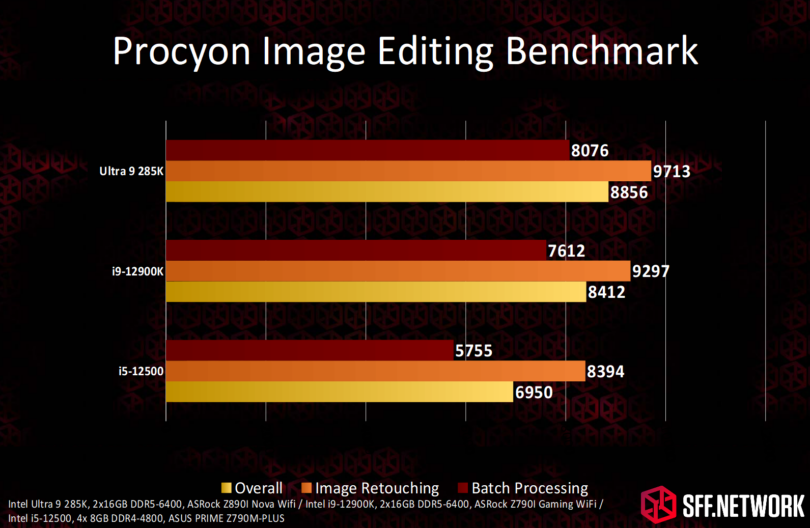
No surprises here!
V-Ray
V-Ray is rendering software produced by Bulgarian software developer Chaos. The benchmark itself is a standalone program, available from their website.
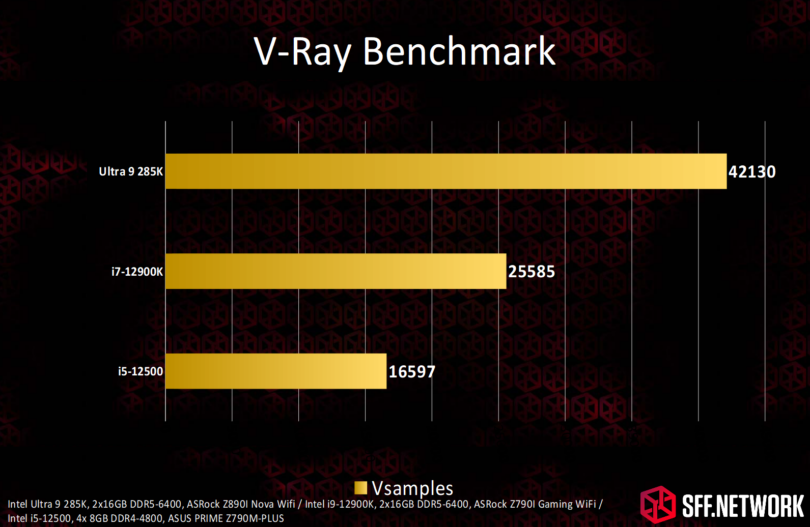
A very sizeable performance increase by the 285K here, so for those using the V-Ray software, an upgrade may be in order!
3D Mark
3DMark is an industry standard benchmark, having been at the core of many test and review suites for over 25 years. In this instance, we are using the Steel Nomad DX12 benchmark at the default settings provided by the software.
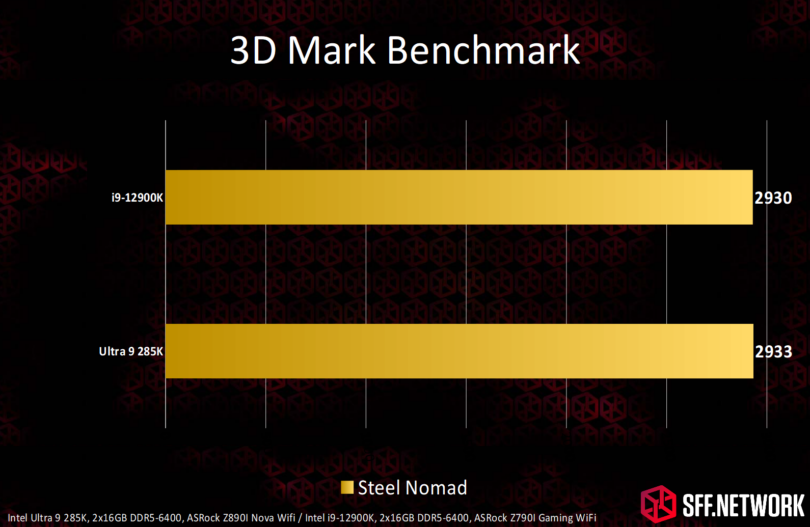
No performance difference between the two high end processors, denoting that this is definitely a GPU limited result.
Blender
Blender is a free and open source 3D creation suite. It supports the entirety of the 3D pipeline—modelling, rigging, animation, simulation, rendering, compositing and motion tracking, even video editing and game creation. – Blender website, about page.
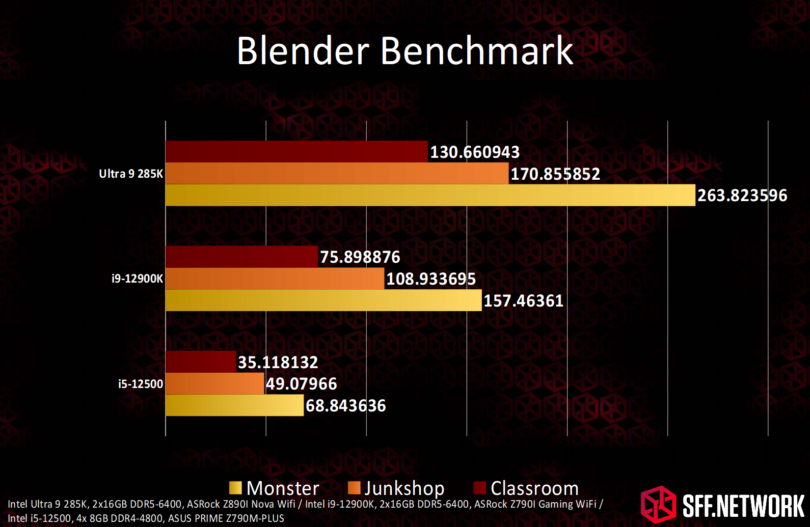
Lots of decimal places! Performance as expected.
CPU-Z
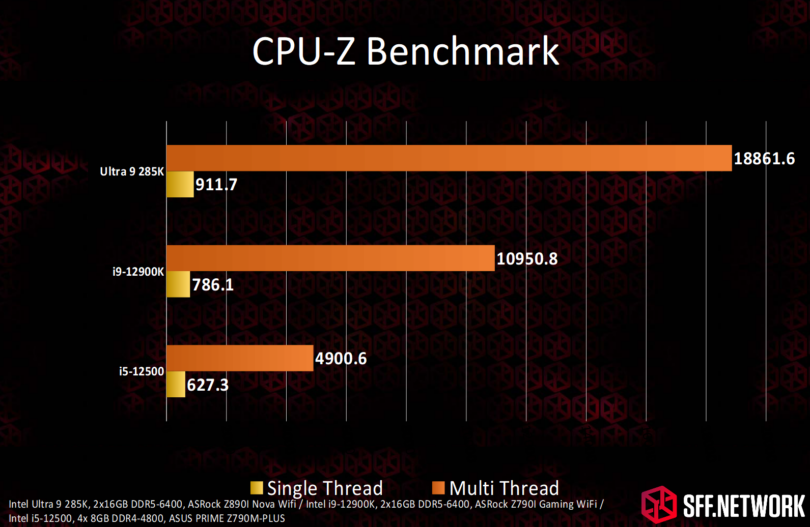
Small increases in Single Thread but a hell of an increase in Multi Thread, as is to be expected.
Power Consumption
Using the aforementioned default settings, we can check out basic power consumption of the test system. Keep in mind that each system build will be different, especially if your GPU and CPU are different models to the ones we used. If we review further LGA1851 motherboards, this data will provide an interesting comparison as to the efficiency of the boards’ power circuitry.
Under full CPU load, the system pulled 312 Watts at the wall (for clarity, my local power is 230V). HWMonitor reported a 221 Watt package power consumption. Using an “amp clamp” on the EPS 12V cable, I recorded 21.42 Amps of current – making for 257 Watts heading into the power phases.
Temperatures
Under sustained CPU load, HWMonitor reported the peak temperature of the VRM section as 93°C with a sustained 88°C with an 18°C ambient environment. At this time, the PCH peaked at 74°C.
Market Contemporaries
Without looking at the alternative products available, it’s difficult to form a full and fair opinion of a product. At the time of writing, the following boards are available with the Intel Z890 chipset in the M-ITX form factor. Pricing is via NewEgg.com, PBTech NZ, and/or ComputerLounge NZ, prior to any specials or rebates.
| Board | ASRock Z890i Nova WiFi | GIGABYTE Z890I AORUS ULTRA | MSI MPG Z890I EDGE TI WIFI | ASUS ROG STRIX Z890-I GAMING WIFI |
| Price | US$299.99 |
US$349.99 NZ$769.00 |
NZ$709.00 (US$424 at time of writing) |
NZ$1199 (US$717 at time of writing) |
| Max Marketed Memory Speed | 9866+ OC | 8800 OC | 8600 OC | 8800+ OC |
| Power Phases |
12+1+1+1+1 110A SPS for VCore |
8+1+2 105A SPS for VCore |
10+1+1+1 |
10+1+2+1 110A SPS for VCore |
| Rear IO USB |
2x Thunderbolt 4 / USB4 Type-C 40GB/s 6x USB 3.2 Gen2 Type-A Port (10 Gb/s) 8 Total |
1x Thunderbolt 4 / USB4 Type-C 2x USB 3.2 Gen 1 Type-A 3x USB 3.2 Gen 2 Type-A 6 Total |
2x Thunderbolt 4 / USB4 Type-C 40GB/s 7x USB 3.1 Gen2 Type A Port (10 Gb/s 1x USB 3.2 Gen 2 Type-C Port (10 Gb/s) 10 Total |
2x Thunderbolt 4 / USB4 Type-C 40GB/s 1x USB 3.2 Gen 2 Type-C Port (20 Gb/s) 3x USB 3.2 Gen2x2 Type A Port (10 Gb/s) 2x USB 3.0 Type A Port (5 Gb/s) 2x USB 2.0 Type A Port (10 Gb/s 10 Total |
| Ethernet |
Realtek RTL8126CG 5Gb/s |
Realtek 2.5Gb/s |
Intel Killer E5000B 5Gb/s |
Intel 2.5Gb/s |
| WiFi | WiFi 7 | Intel BE202 WiFi 7 | Intel BE1750x WiFi 7 | Wifi 7 |
| Audio | Realtek ALC4082 7.1 Ch | Realtek 7.1 | Realtek ALC4080 7.1 Ch | ESS® SABRE9260Q DAC vis ROG Strix Hive II |
| Rear IO Video Output |
1x HDMI
|
1x DisplayPort 2.1 1x HDMI |
1x HDMI | 1x HDMI |
| M.2 Slots |
1x Gen 5×4 128Gb/s 2x Gen 4×4 64GB/s 3 Total |
1x Gen 5×4 M.2 128Gb/s 1x Gen 4×4 64GB/s 2 Total |
1x Gen 5×4 128Gb/s 3x Gen 4×4 64Gb/s (one via “XPANDER” module) 4 Total |
2x Gen 5×4 128Gb/s 2 Total |
One thing to note here is that the ASUS and MSI boards are not available on NewEgg, so direct price comparison isn’t possible. However, if we apply an approximate 30% decrease in price after currency conversion (as per the Gigabyte board), we can estimate that the MSI board would be priced around US$325 and the ASUS board would be US$550.
At time of writing, the ASRock Z890I Nova WiFi is the cheapest Z890 M-ITX board on the market, but is definitely not the lowest featured. Claiming the highest OC memory speed (capable memory modules notwithstanding), the best CPU power phase configuration, as well as above average M.2 slot and USB port counts, the board does appear to be great value, about on par for feature per dollar as the MSI MPG Z890I EDGE TI WIFI. The Gigabyte board lacks in M.2 slots, USB ports, ethernet and power circuitry, with the only advantage to the board being a second display output.
Conclusion
Through testing, the ASRock Z890I Nova WiFI held up perfectly, with nary a fault. With this being a new platform, we can expect performance and stability to nonetheless improve as software, operating system and BIOS updates are released. Being an early adopter to what is effectively a new(ish) platform can have risk though, and we have yet to see whether Intel has learnt from the voltage issues that plagued the last couple of generations, leading to dead processors.
The ASRock Z890I Nova WiFi is a full featured board, offering great value for money compared to its’ contemporaries. In fact, with the inclusion of the 5Gbit ethernet NIC, above average M.2 and USB port counts, and equal top CPU power phase circuitry, it’s hard to consider the MSI or Gigabyte options – with only the far more expensive ASUS ROG option justifying a second look due to the inclusion of their unique front panel “dongle”, the STRIX HIVE II.
Being able to flash the BIOS using the Flashback feature, sans CPU, is a great addition, especially as new processors are released, heading into the Ultra 300, Panther Lake, architecture. To ensure best performance, I used this feature before installing our test processor for the first time. Amusingly, ASRock has released a subsequent BIOS revision since this.
The board is not without faults, however. The backplate of our Xigmatek Frozr-O II 360 cooler fouled the back of board heatsink. Whilst this could be limited to just this cooler option, the backplate is of a rather generic and common design, so I would expect other coolers to come afoul of this issue.
Aesthetically, the ASRock Z890I Nova WiFi is a fine product, as long as your colour choice is compatible with purple!
I’m going to continue testing the ASRock Z890I Nova WiFi in the coming weeks, with results and experiments being reported in our Discord server as I go. Check the Discord link to your left to join the server!
We’ve awarded the SFF.Network Recommended award to the ASRock Z890I Nova WiFi with the following caveat;
We encourage readers to read other reviews and coverage on reviewed products (and this applies to all the content we produce) to ensure that valid and justified purchasing decisions are made.
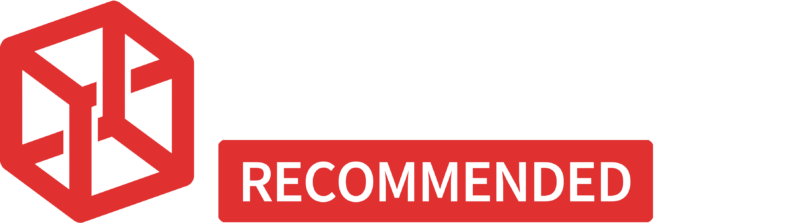
(And in black for the heathens reading in light mode)