OK let’s just get the giant Elephant/Apple in the room out of the way first – who on earth in the professional media space will even want to buy a Windows Laptop? As one of those people, I think I have a few good reasons for you.
But first, why do threads asking about recommendations for Windows laptops have literally half the replies saying “you should just buy a Macbook!” Frankly, because considering all things, they are better. A typical high end Windows laptop working hard will have about 2-3 hours battery life (or just be forced to curb half its power when you unplug), where the Macbook Pro can last all day, cool and quiet at full power. The design is beautiful, the build quality, the screen, the trackpad – everything really – is top notch. And you don’t have to spend endless hours looking through models to choose from – you have the peace of mind to know it “just works”.
But here are a few key points as to why you might want to buy a Windows laptop:
- You don’t care about battery as you will always be plugged in
- You want compatibility with your desktop PC
- You are familiar with the Windows 10 or 11 OS and don’t want to learn Mac OS
- You are not invested in the Apple ecosystem with your other devices
- You do work that runs much better on an Nvidia graphics card
- You find the software you use daily is more stable on Windows
- You want to game on this machine in your downtime
- You prefer OLED screens to mini-LED
- You only need a budget device (Windows/Chromebook) which can be found for much cheaper than the entry level 13″ MacBook Air.
Whatever your reasons (let me know in the comments!) – it’s pretty annoying when people don’t trust that you’ve thought it through. Well I do and here is my guide to help you choose your next shiny Windows laptop.
Where to start
Personally, I get pretty stressed doing buying research if I start filling my head up with info and don’t write it down. I like to get a spreadsheet going – maybe you have another method, but keeping organised notes is key to help you narrow down your options. I like to have different models lined up in rows and the specs I care about in columns and to start to mark things that stand out as good or bad for my particular needs.
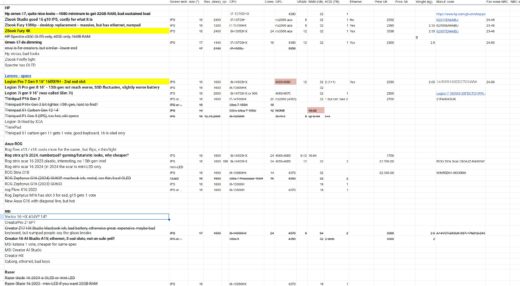
There are some great YouTube channels that review laptops which helps you get a feel for the consensus as to what most reviewers like and for you to see the different styles on offer. To be fair, a lot of them are geared to gamers, but there’s a lot of good info out there. There are also a number of good reviewing websites, my favourite being notebookcheck.com.
Deciding factors – what matters to you
I’ll go into some of these in more detail below, but this is a pretty comprehensive list of what you need decide:
- Budget – everything starts with your budget and that will immediately narrow down the field into lower, mid or high end tiers.
- Brand – are there brands you like the look of or trust more
- CPU – do you need Intel or can you save a bit of money with AMD (or, gasp, risk the new Apple-esque Snapdragon)
- GPU – do you need Nvidia (probably!) or can you save a bit of money with AMD or integrated graphics (which are much better these days)
- RAM – what’s your minimum? A lot of laptops only come with 16GB RAM, likely not enough for pro users
- Hard drive – pretty much all will come with an NVMe SSD (good news), but what size is enough for you
- Size and weight – how often are you going to carry this thing around and what screen size do you need
- Screen type – do you prefer OLED (deeper blacks, vibrant colours) or mini-LED (brighter, more efficient) or IPS (good viewing angles, cheaper)
- Workstation – are you willing to pay extra for the more robust build quality, pro range Nvidia GPU and upgradability that comes in a workstation range
- Ports – USB-C, USB-A, SD card reader, ethernet, etc – how many of each do you need
- Battery life – if working on the move, how important is this to you
- Other factors – design, noise and heat, build quality, webcam quality, keyboard, screen flickering, speakers, etc.
CPU generations
After deciding on your budget, the CPU is likely the next main decision you’ll have to make. Unfortunately we’re at a slightly confusing time with Intel being in the process of releasing a new architecture, but I’m going to break it down for you. Until this year, Intel has been going each year to a new generation – 12th gen was called Alder lake, with a high end laptop having say a Core i9-12900HX. 13th gen was Raptor Lake, with a Core i9-13900HX. 14th gen was a Raptor Lake Refresh, so a pretty small tweak with a i9-14900HX.
But now Intel is in the process of releasing Meteor Lake – what you can think of as 15th gen, but as it’s a fairly different design they are starting the count again and calling it 1st generation, with a new naming convention. The i has gone, so no more i9 and the names are shorter. The upper-middle tier Core Ultra 7 155H chip is the one that features in a number of laptops out currently, with the more powerful 165H and 185H still to come (and if history repeats, the HX series will then come with a slight increase in performance).
The confusing thing is that this new 1st generation of Intel chips brings pro’s and con’s. The main pro is it features a brand new “AI” chip – the NPU (Neural Processing Unit) – designed to take the strain off the CPU and GPU for localised AI-based tasks. There’s plenty to read on this (eg here), but the bottom line is that you definitely don’t need this today – for starters most AI work is done in the cloud and then when you do need to do it locally, your GPU will do just fine. That said, it is a move towards longer battery life that many will welcome and over the next few years, more AI local tasks will be present.
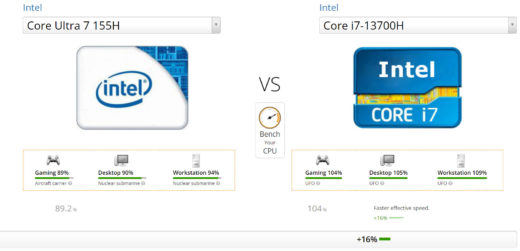
The main con is that the chips sometimes benchmark worse than the previous gen chips. So now you have to decide if you really need this fancy NPU – I would say right now it’s not worth it, but others disagree. It’s going to take a year or so to really see where it’s going – for example there are reports that some of the current batch of “AI PC’s” won’t support Windows Copilot+ & we’ll have to see how much that feature will add to users.
And what about AMD? They also have an NPU in recent chips like the high end Ryzen 9 7940HS, though it is not supported as well yet. You tend to save a bit of money with a Ryzen, without much loss of productivity, unless you are dealing with video, which most of us are, in which case the QuickSync tech built into Intel’s chips is just not worth giving up, particularly for Adobe Premiere Pro users.
GPU tech
It’s a similar story for the GPU – for most of us, it’s just better to stick with Nvidia. The NLE’s work better on it as do things like 3D or CAD work. The better question is how much do you need to spend on the card – do you need a 4080 over a 4060 say – and do you need the professional “Quadro” range (they’re not actually called Quadro any more!) like the RTX 2000 Ada Generation. For basic editing, you don’t see much difference when getting a higher end card. A 4060 mobile chip with 8GB VRAM will be fine for most people, though if you have a decent budget and what to save a bit of time when rendering effects or exports or have a better time in Davinci Resolve which loves GPUs, then it may be worth it to you to get a laptop with a better card, just know the heat and noise and electricity bills all go up.
People who need the pro range tend to know who they are – 3d modellers, data scientists, CAD people and the like. That said Avid has traditionally wanted this range to fully support your machine, so that’s worth checking (though personally I’ve always run Avid fine without one). The actual cards are pretty much the same hardware as their GeForce equivalents & for the laptop range they don’t even have more VRAM – but the drivers are more robust and some apps do need them.
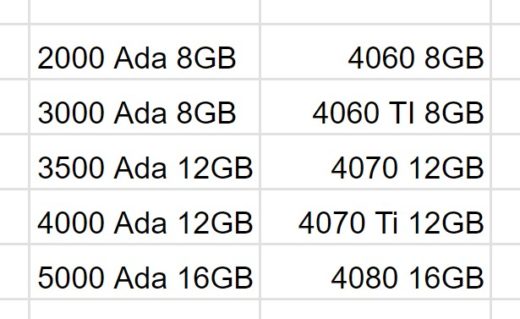
One other interesting thing about the newest Intel chips is their integrated graphics are more powerful than before (with the tech from their GPU range brought over) and that will mean that some on a tight budget who are just editing 1080p with proxies will likely be fine without a discreet GPU at all.
Workstations
In the arena of laptops, workstation just means they are marketing it to business and professional users who are willing to pay more for the sake of more robust build quality, more security features (like Intel vPro), longer support cycles, usually a “Quadro” card, more RAM, more port options & often the ability to upgrade the RAM/SSD/battery. Traditionally they were the top performers, but that isn’t so true these days with gamers willing to spend as much as they are. If you are moving about quite a lot and depending on this machine for your livelihood, it may well be worth it you – though a high end gamer or creator laptop will also be worth the comparison, especially as they tend to be more up to date on the latest hardware.
The big 3 laptop manufactures are all pretty good – HP ZBooks, the Dell Precision range & Lenovo ThinkPads. But there are also workstations from the likes of MSI, Gigabyte & Asus. Puget have also recently released their own very high end workstation.
High End creator or gaming laptops
Assuming you don’t need every feature of a workstation, then there are some very high performing machines tailored to gamers and creators – probably beating the workstations for performance per dollar. Mostly what gamers need is what creators need, so it partly comes down to the looks of the thing – do you want flashy LEDs all over it or plain metal.
In this arena, HP, Dell and Lenovo are there, alongside Asus, Acer, MSI, Razer, as well as Samsung & Microsoft. The video from Ben Kaiser I put above is probably the best overview I have found, but there’s also great individual reviews which you can watch for your shortlist.
What is my choice?
If you’ve read this far, I will give you my current plan and my thinking behind it – I will be buying soon, so let me know if you think I’m wrong! These choices will be different for each person, so it’s impossible to really say what machine will be best for you, but it might help to know my process.
Firstly, I have a high budget because I want a machine that I can rely on for professional work & I’m willing to pay for a workstation for two main features – spare SSD slots and build quality, though bear in mind some non-workstations still tick these boxes. I also have a very particular desire for an IPS screen as my eyes react badly to the invisible flickering inherent to OLED and mini-LEDs displays. I wanted 32GB RAM & 1TB SSD minimum and at least 1600 horizontal lines of resolution (so >2.5K) in a 16″ or 17″ screen. I didn’t need a new CPU and didn’t even mind 13th gen as the uptick to 14th was minimal.
Currently the HP ZBook Fury is my leading contender, simply because you can slot in an additional 3 NVMe drives into it! That would be a game changer for me as I have multiple NVMe drives in my desktop PC and can just take them out and slot them into the laptop when I need to travel, saving a lot of data-transfer time. The downside is the thing is an absolute brick – extremely thick and heavy! But I just need to get it on a plane to my destination, then I’ll be in an office, I won’t be carrying it every day.
Of course your priorities are likely very different from mine which is why I’ve mainly focused on the right questions to ask and not tried to give too many answers. Godspeed fellow Windows laptop buyer!
